The archive feature is a step forward to present a fresh state for your Collection/Solution. By archiving old content, you draw users’ attention to the latest updates in your Collection/Solution, allowing them to find relevant and up-to-date information. Content that can be archived on Joinup includes: News, Events, Documents, Discussions and Custom Pages.
This How-To document is a step-by-step guide on how to archive items, either individually or in batch, and how to find the archived content. The intended target audience of this How-To is Collection/Solution managers (owners and facilitators).
Archive single items
To archive a single item, click on the three dots at the top right of the item and select Edit. Scroll to the bottom of the page and click on the Archive button.
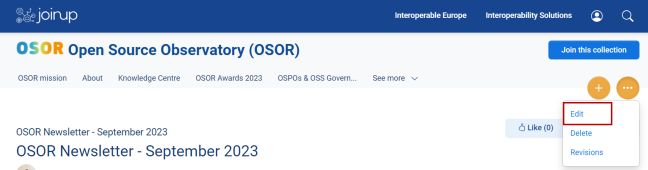
You will see a message on the screen confirming that the changes have been successfully applied.
From now on, any user entering the item will see the Archived icon included in the item's tag line (located below the item's title).

Archive items in batch
If you wish to archive several items at once -- for example, all event items published before 2022 -- then go to the home page of your Collection/Solution, click on the three dots at the top right, and select Manage Content.

Now you can filter by the item Type you wish to batch archive (News, Events, Documents, Discussions and Custom Pages), by Published status, and by State (Draft, Proposed, etc.). Click on Apply to find the items that match the search and go to Action to select Archive content. Check the box Select/deselect all results and click on the button Apply to selected items. You will receive the same success message as in the section above.
In addition, you can also sort your items by Created on or Last update date, allowing you to narrow the selection and identify more easily old items for archiving. To do so, scroll down to the table available in the Manage Content page and click on the respective table titles.

NOTE: Contact the Joinup Support Team if you archived any items by mistake, and would like to reverse the process.
How to find archived content
Archived content is still reachable with a single click and accessible to search engines, too.
On Joinup, you can access archived content directly from within your Collection/Solution, or via the Advanced Search:
- In your Collection/Solution, click on the Show archived toggle button at the top right.

- In the Advanced Search, enable the checkbox Show only Archived items to view only archived items in the search results.

💡 Do you have any questions or feedback for the archive feature? Contact us!

